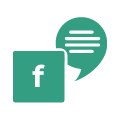Mappls EarthView Widget¶
Introduction¶
Navigate the Earth with precision. Our Earth Widget combines the power of MapmyIndia's vector maps with breathtaking global views, high resolution 3D drone models, and the interactive almanac timeline. Travel virtually, uncover trends, and experience the planet like never before in a dynamic 4D Realverse

Embed Mappls Earthview on your app by following the below steps.¶
To use the Mappls EarthView Widget, you need to specify the following URL format:
<iframe
src="https://embed.mappls.com/earthview/<MAPPLS_PIN>?mapviewmode=3d&mapcontrols=false&basemap=BSMP5&zoom=16&rotate=true&placeDetails=false&timeline=false&token=<Token>"
style="width: 100%; height: 80vh;" title="embed Example" allowfullscreen="">
</iframe>
Configurable Parameters¶
mapviewmode(Optional): Options include3dor2d. Intializes the widget in 3D (with tilt) mode or 2D mode (without tilt).token(Optional): An optional user token for access control.fullscreen(Optional): A boolean value (true/false) to enable or disable fullscreen mode. (Default: true)placeDetails(Optional): A boolean value (true/false) to enable or disable Place Details within the Earthview widget. (Default: false)mapcontrols(Optional): A boolean value (true/false) to enable or disable map controls within the Earthview widget. (Default: false)rotate(Optional): A boolean value (true/false) to enable or disable map rotation within the Earthview widget. (Default: true)timeline(Optional): A boolean value (true/false) to enable or disable timeline view within the Earthview widget. (Default: false)basemap(Optional): Options includeBSMP5only as of now. Intializes the widget basemap as the chosen value.zoom(Optional): Sets the initial zoom level for the map. (Default: 16)<MAPPLS_PIN>(Required): Replace this with the unique identifier of the Mappls Pin you want to display the Earthview Widget for.
Demo Link¶
https://embed.mappls.com/earthview.html
To learn more on how to create your authorization tokens, please use our authorization token URL. More details available here.
Sample code¶
<html lang="en">
<head>
<meta charset="UTF-8">
<meta http-equiv="X-UA-Compatible" content="IE=edge">
<meta name="viewport" content="width=device-width, initial-scale=1.0">
<title>Mappls Earth View Widget</title>
</head>
<body>
<iframe
src="https://embed.mappls.com/earthview/1lbekr?mapviewmode=3d&mapcontrols=false&basemap=BSMP5&zoom=16&rotate=true&placeDetails=false&timeline=false&token=<Token>"
style="width: 100%; height: 80vh;" title="embed Example" allowfullscreen="">
</iframe>
</body>
</html>
Sample Output¶

For any queries and support, please contact:
Email us at apisupport@mappls.com
![]() Support
Need support? contact us!
Support
Need support? contact us!
@ Copyright 2024 CE Info Systems Ltd. All Rights Reserved.
Terms & Conditions | Privacy Policy | Supplier Sustainability Policy | Health & Safety Policy | Environmental Policy & CSR Report
Customer Care: +91-9999333223