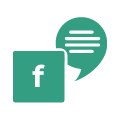Mappls 3D Metaverse Widget¶
Introduction¶
Introducing MapmyIndia's cutting-edge 3D Metaverse Widget, an Immersive and 3D metaverse maps for popular venues and other important landmarks. Now, you can seamlessly integrate these captivating 3D Metaverse maps into your website with a single line of code. Get ready to engage and delight your users like never before with MapmyIndia's immersive technology.
Let your audience explore the venues at their own pace. They can zoom in, rotate, and interact with the maps to get a comprehensive view of the popular places.
It can be easily embedded on your website by following below steps.
Embed Mappls Immersive & 3D Metaverse widget for places on your app by following the below steps.
To use the Mappls Immersive & Interative Metaverse Widget, you need to specify the following URL format:
<iframe src="https://embed.mappls.com/immersive/<MAPPLS_PIN>?token=<TOKEN>&placeDetails=true&castShadow=false&rotate=true" width="1000" height="1000"></iframe>
Configurable Parameters¶
(Required): - Replace this with the unique identifier of the Mappls Pin you want to display details for.- Token (Optional): - User token for access control.
- placeDetails (Optional) - true/false (default false)
- castShadow(Optional) - true/false (default false)
- rotate(Optional) - true/false (default true)
Live Demo¶
https://embed.mappls.com/immersive.html
Example
Embed Ahmedabad, Narendra Modi Stadium:
<iframe src="https://embed.mappls.com/immersive/12d1ce?token=<TOKEN>&placeDetails=true&castShadow=false&rotate=true" width="1000" height="1000"></iframe>
- Customize the width and height attributes as needed to fit your website's design and layout.
- Copy the entire iframe code provided add the mapplsPin for the required place. Get the mappls pin from mappls.com/get-pin
- Go to the HTML source code of the page on which you want to embed the widget (if you're using a website builder or content management system, there's usually an option to add custom HTML code).
- Paste the iframe code in the appropriate location within your HTML code.
- Save and publish your webpage.
Above iframe is for the Ahamedabad, Narendra Modi Stadium.
Sample Code:
<html lang="en">
<head>
<meta charset="UTF-8">
<meta http-equiv="X-UA-Compatible" content="IE=edge">
<meta name="viewport" content="width=device-width, initial-scale=1.0">
<title>Mappls 3D immersive Widget</title>
</head>
<body>
<iframe src="https://embed.mappls.com/immersive/5ce166?placeDetails=true&castShadow=false&rotate=true" style="width: 100%; height: 80vh;" title="Mappls 3D Metaverse Maps - Chennai, MA Chidambaram Stadium:" allowfullscreen="">
</iframe>
</body>
</html>
Sample Output
To know more on how to create your authorization tokens, please use our authorization token URL. More details available here.
For any queries and support, please contact:
Email us at apisupport@mappls.com
![]() Support
Need support? contact us!
Support
Need support? contact us!